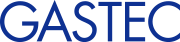Troubleshooting
Phenomenon of error during installation, generated by the PC environment, how to deal with them are listed. In addition, please contact GASTEC If you have any omissions or if you are unable to resolve.
ContactCommunication
-
Phenomenon:
The instrument is not in measurement mode remains in communication mode when I disconnect the USB cable.
-
Corrective Action:This can occur because it is impossible to detect that the USB cable is disconnected the instrument and unplug the USB cable quickly. Please disconnect the USB cable slowly connect the cable again.
Installation
-
Phenomenon:
Installation would be interrupted error such as "No L drive" is displayed in the middle of installation.
-
Corrective Action:It may be generated and to install using (in a state that is not connected to the LAN) stand-alone computer that is connected to and normal LAN environment. Please install and then re-connected to the LAN environment. You can use it even if You take off from the LAN environment after installation.
-
Phenomenon:
Become driver installation screen each time it connects to the USB port the instrument.
-
Corrective Action:You will need to reinstall the USB driver if it is inserted into the port and another port that was plugged in when you installed the previous driver the USB port.
-
Phenomenon:
It does not become the communication state when you connect the instrument. Or installation of the driver does not start in the first time I connect the instrument.
-
Corrective Action:TThere is the possibility that the installation has not been performed correctly. Start Device Manager from the Control Panel and confirm that the instrument is in the state of being connected to the computer. If a yellow question mark [?] or exclamation mark [!] has been displayed, follow the steps below to install the device driver again.
Driver installation method
-
Phenomenon:
Error message such as "Please insert the CD-ROM drive CD labeled the" FTDI USB Drivers Disk "" is displayed during the installation of the device driver.
-
Corrective Action:After the error message, the content "files are required ftdibus.sys of FTDI USB Drivers Disk on., Please click [OK] Enter the path to the storage location of the file," and will be displayed. In this case, select the folder on the CD-ROM that comes with the [USBDrivers-2.12.36.4_G], if the 32-bit version, OS of the computer will select the ftdibus.sys of [i386] folder.
-
Phenomeonon:
I download and install the ANASYS, but ANASYS does not work properly.
-
Corrective Action:You can not install correctly on the screen to select the [Save] and [Run] when downloading the software, performing the installation by choosing the [Run]. Please install after saving the download to a local disk Select [Save] once.
-
Phenomoenon:
Can not install if the error such as "Error reading setup initialization file." is displayed after downloading, when I run the installation.
-
Corrective Action:Is not able to download the full capacity of the target file when downloading. Save the file and download again. Please install it after confirming the capacity of the file that you saved is correct.
Operation
-
Phenomenon:
Characters on the screen display is large overlap in the graph.
-
Corrective Action:This can happen if you have changed the DPI value of the screen. Please change to normal size (96dpi) the screen display settings.
-
Phenomenon:
Display related to the temperature and temperature axis and temperature graph is all gone.
-
Corrective Action:Display everything about temperature does not appear if you have set to not attempt to display temperature display settings. Please put a check in the check box after selecting the menu [Option] - [Set Display], of not performing the temperature display. This setting is reflected when using ANASYS future.
-
Phenomenon:
Mouse cursor value (time and temperature and concentration at the position of the mouse that is displayed on the upper left corner of the screen) is not displayed.
-
Corrective Action:Mouse cursor values do not appear if you have set to not perform the display of the mouse cursor value display settings.Select [Option] - [Set Display], please put a check in the check box of [Cursor value]. This setting is reflected when using ANASYS future. In addition, you can display the mouse cursor value, the setting of non-displayed when you left-click the display position of the mouse cursor values on the screen.
-
Phenomenon:
Arrow and the comment that was entered disappears from the screen.
-
Corrective Action:The starting point of the arrow placement and comments, X value is the time value, Y value is the concentration value. It will not appear on the screen in which case position was placed starting point comment, the arrow will do the expansion operation of the time axis expansion and concentration axis becomes the display range. It is displayed again if returned to the display range of the original time axis or concentration axis.
-
Phenomenon:
To communication error is displayed "GHS-8AT or GHS-8AT-EX has been connecting multiple units, please connect only one GHS-8AT or GHS-8AT-EX" and I am connected only one GHS-8AT-EX, but when do the communication operation it is not possible.
-
Corrective Action:There are cases where this phenomenon occurs USB devices other than GHS-8AT or GHS-8AT-EX (serial-USB converter, etc.) is tied. Please perform the communication again by removing the other USB devices.
-
Phenomenon:
When I attempt to start the ANASYS, the following screen is displayed, it was not possible to start.
-
Corrective Action:After closing the window by clicking the [OK], please install .NET Framework 4.5 or later. You can download .NET Framework at Microsoft website.
Q and A
Please search for a similar question from the following QandA if you have any questions regarding ANASYS software, GHS-8AT and GHS-8AT-EX.
Windows 11
-
Question:
Will ANASYS work on Windows 11?
-
Answer:Even with Windows 11, all operations can be performed as before, including communication with GHS-8AT-EX.
-
Question:
Can logging files (*lgd) and graphing files (*.lgx) imported in previous versions of Windows be opened in ANASYS on Windows 11?
-
Answer:Logging files(*.lgd) and graph files(*.lgx) imported in previous versions of Windows can also be opened in ANASYS on Windows 11.
-
Question:
Will ANASYS work on computers that have been upgraded to Windows 11?
-
Answer:ANASYS will continue to work on computers that have been upgraded to Windows 11. Before upgrading, make a backup of the logging files(*.lgd) and graph files(*.lgx) in your computer. Also, if ANASYS does not start after the upgrade, or if the computer cannot communicate with GHS-8AT-EX, you need to uninstall and reinstall the device driver and ANASYS.
-
Question:
Can I use ANASYS on my tablet device?
-
Answer:It can be used if the OS of your tablet device is one of the supported OS. However, ANASYS does not support touch operation, so we recommend using a mouse.
Specifications
-
Question:
Graph files(*.lgg) and logging files(*.lgd) captured in the past ANASYS5, Is it possible to open in ANASYS6?
-
Answer:Graph files(*.lgg) and logging files(*.lgd) captured in the past ANASYS5, you can open it in ANASYS6. In ANASYS6, graph file extension is *.lgx. Logging file extension is same.
-
Question:
Can I use the ANASYS in tablet devices?
-
Answer:It is available in tablet OS your device if one of the operation target OS. However, that it does not become the screen suitable for touch operation, we recommend that you use it to connect the mouse.
Display
-
Question:
I want to turn off the mouse cursor value of the upper left corner of the screen, but there a preference something?
-
Answer:Please click the mouse cursor value. The displayed each time you click the display position, you can switch hidden.
-
Question:
I do not want to let the negative display at the lowest concentration that is displayed in the upper right of the screen is there a way?
-
Answer:Select [Option] - [Set Display], please check [0ppm or less is displayed as 0ppm.]. Show you 0ppm as a negative value.
-
Question:
I do not want to see because it does not use the temperature data is there a way?
-
Answer:Select [Option] - [Set Display], please uncheck [Not Display Temperature]. You suppose you hide all the content related to the temperature display on the screen.
File
-
Question:
I want to use the data in a spreadsheet program such as Excel, but Is there a way?
-
Answer:Select [File] - [Create CSV File], you can convert save as a CSV file logging data. File that you saved CSV conversion can be used in a variety of spreadsheet software. File that you saved CSV conversion can be used in a variety of spreadsheet software.
-
Question:
Is it possible to open logging files (*.lgd) and graph files (*.lgx) from Explorer on Windows?
-
Answer:It does not correspond to (including operation by double click) operation to open the file in the explorer. Please take action to open each file from [File(F)] menu to start the application to open logging file that you saved, the graph file.
Uninstallation
-
Question:
How do I uninstall ANASYS?
-
Answer:Select ANASYS6 from [Programs and Features] in Control Panel and uninstall it.
-
Question:
How do I uninstall the device driver?
-
Answer:After plugging in the USB port the instrument, to enter the Device Manager.
Right-click on the GHS-8AT of [Universal Serial Bus controllers], select [Delete].
Note:If you have multiple instruments, you must repeat the same operation Connect the instrument of all you connect to a computer in the past.
Measurements, resolution, logging conditions, the number of data logging
-
Question:
Please tell us about the treatment of the density of the sensor minimum resolution following the instrument.
-
Answer:Concentration of less than the minimum resolution is treated as a measurement result rounded to lower all. Please refer to the following link page for more information.
Operation of each logging conditions and treatment of the measured value of the instrument(Detail)
-
Question:
Please tell us about the difference between logging conditions in the instrument.
-
Answer:There are four conditions instantaneous, maximum, minimum, and average in the logging conditions. Instant is a measure of the time it reaches the logging interval. Max is the maximum value of the logging interval. The minimum is the minimum value of the logging interval. The average is the average of the logging interval. For example, in the case that the average conditions, and then calculates the average value of the data of the 30 pieces and 1 minute interval logging though it does the once measured two seconds while logging. Please refer to the following link page for more information.
Operation of each logging conditions and treatment of the measured value of the instrument(Detail)
-
Question:
The maximum number of data logging of the instrument where can I get it?
-
Answer:You can save data 45960 each two data concentration and temperature. It can be one month logging at one-minute logging interval. The number of data that can be logging even in the case of a "not logging the temperature" logging conditions does not increase. (Concentration while data of 45960 pieces)
It will stop logging automatically overwriting data is not performed if the logging data has reached the maximum number.
- Top page
- ANASYS on Windows 11
- Unsupported OS
- Notes of GHS-8AT external case when mounting
- Download
- Download and installation instructions
- Download and unpack the USB driver
- Driver installation method
- Troubleshooting / QandA
- Operation of each logging conditions and treatment of the measured value of the instrument
- Version up contents