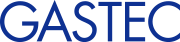Driver installation method
I will let you know the installation instructions for the device driver.
Introduction Connection of the PC and the instrument
Connect the main unit and computer with a USB cable.
In the case of online.
Install the driver from the Windows Update.
Windows 11
1.Click on [Start] and click on [Settings].
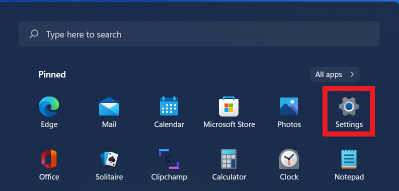
2.Click on [Windows Update].
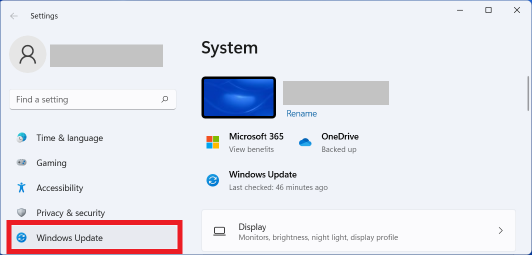
3.Check for updates. When the [Check for updates] is displayed, click on it to check again.
When you have finished checking for updates, click [Advanced options] under [More options].
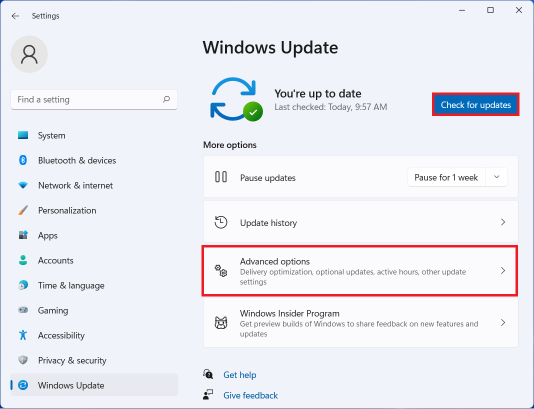
4.On the Advanced options, click [Optional updates] under [Additional options].
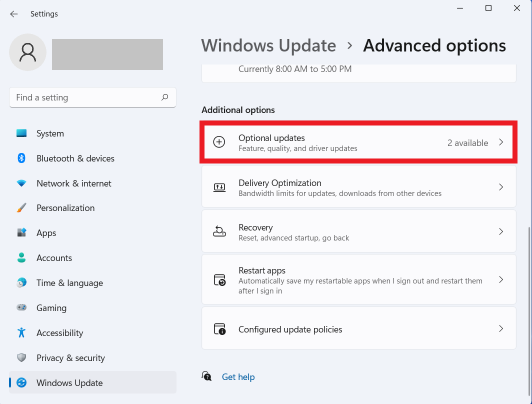
5.On the View optional updates, click [Driver updates].
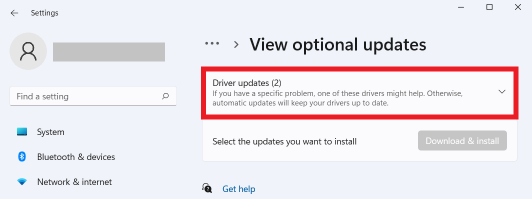
6.Check on [GASTEC CORPORATION - Other hardware - GASTEC GHS-8AT] and click [Download & install].
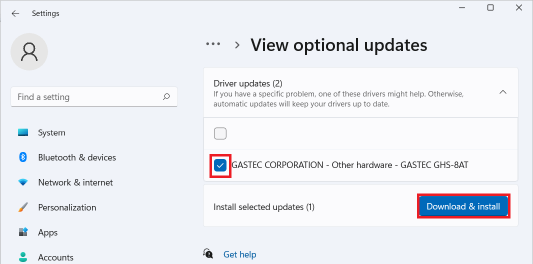
7.The driver download and installation will start.
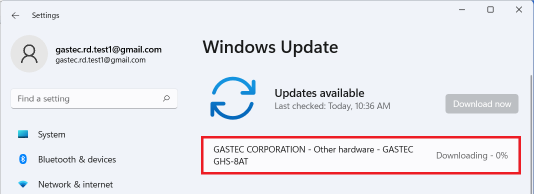
8.After the installation is completed, close the Settings screen.→Check Device driver after installation
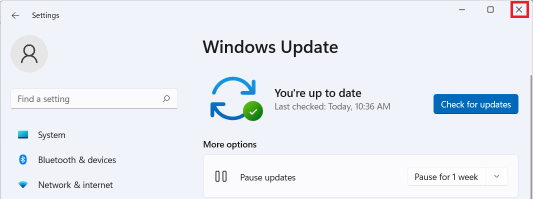
Windows 10
1. Click on [Start] and click on [Settings].
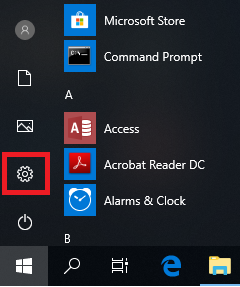
2. Click on [Update & Security].
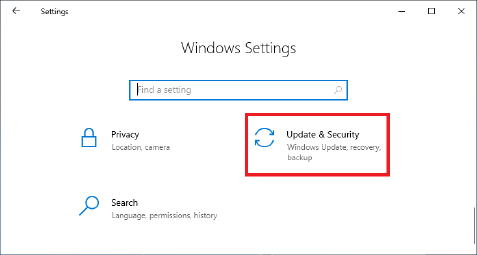
3. Check for updates. When the [Check for updates] is displayed, click on it to check again.
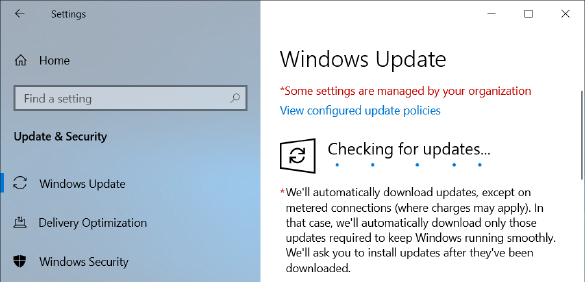
4. After checking for updates is done, download and install [GASTEC CORPORATION-Other hardware-GASTEC GHS-8AT]. When the [Install Now] button is displayed, click the button to start installation.
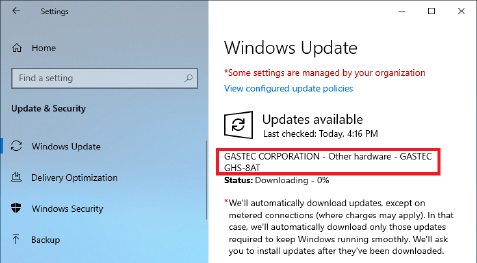
5. After the installation is completed, close the Settings screen.→Check Device driver after installation
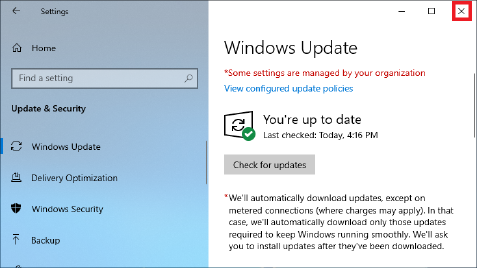
In the case of offline.
The driver can be installed using the CD-ROM.
1. Start up the computer, and insert the CD-ROM.
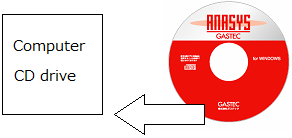
2. Right-click on [Start] and then click on [Device Manager].
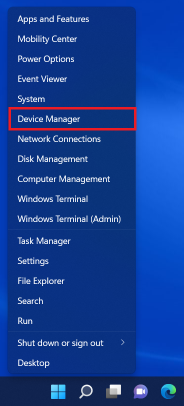
3. Right-click the [GHS-8AT] or [GHS-8AT-EX] and then click on [Update driver].
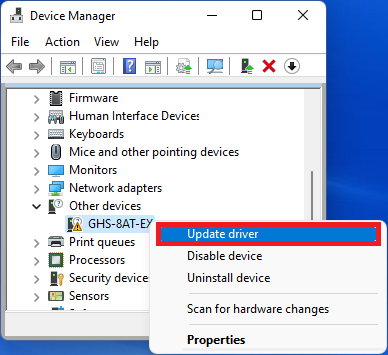
4. Click on [Browse my computer for drivers].
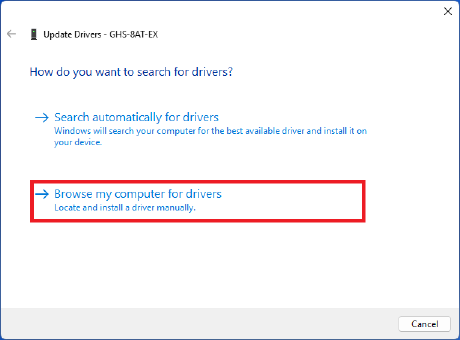
5. Click on [Browse] and select the drive into which you have inserted the CD-ROM. (Or after downloading the device driver, specify the extracted folder [USBDrivers-2.12.36.4_G].) Always, check the box to include subfolders. Click on [Next].
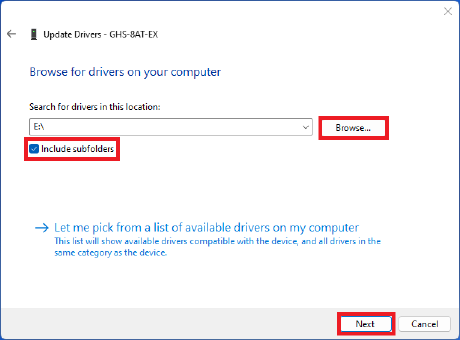
6. Click on [Close] to complete the installation procedure.→Check Device driver after installation
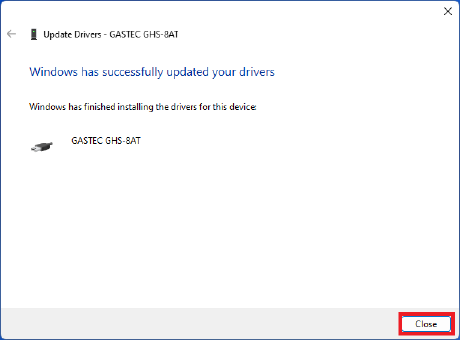
Check Device driver after installation
Click on "Communication" and then "Information". Check if the serial number indicated on the top of the instrument body corresponds to the Serial No shown in the information window.
When the installation is successfully done, the communication symbol lights up on the display.